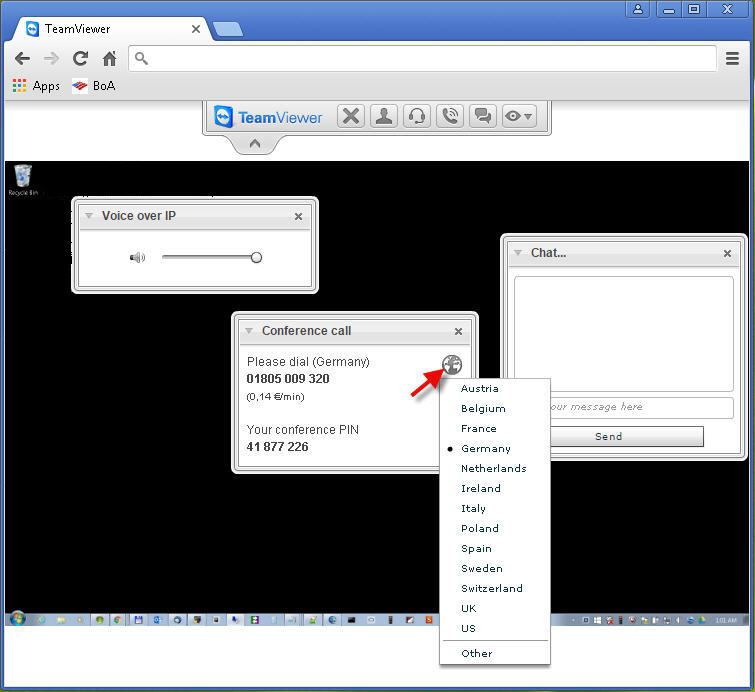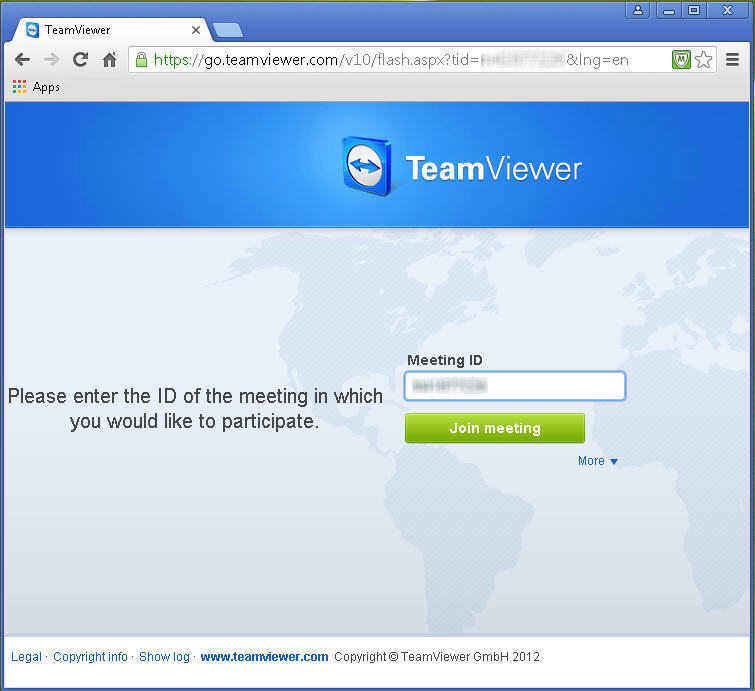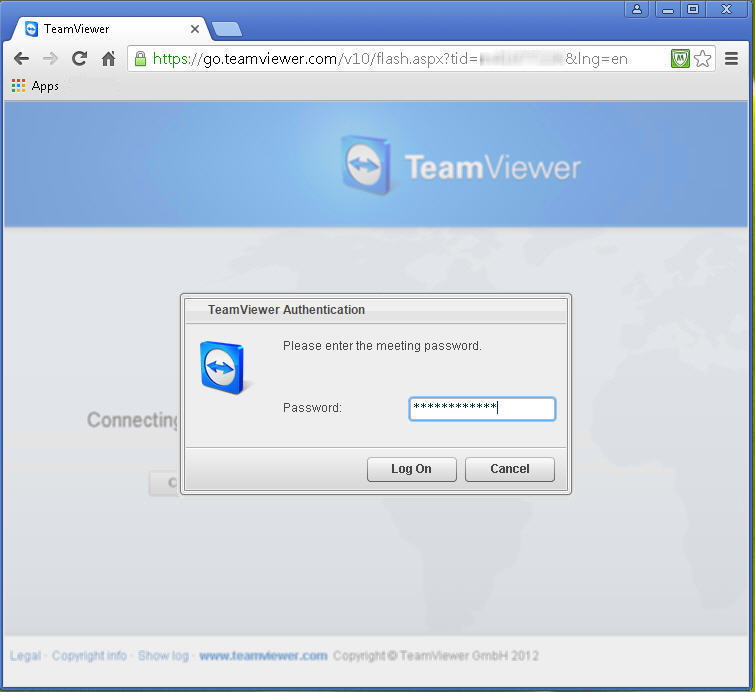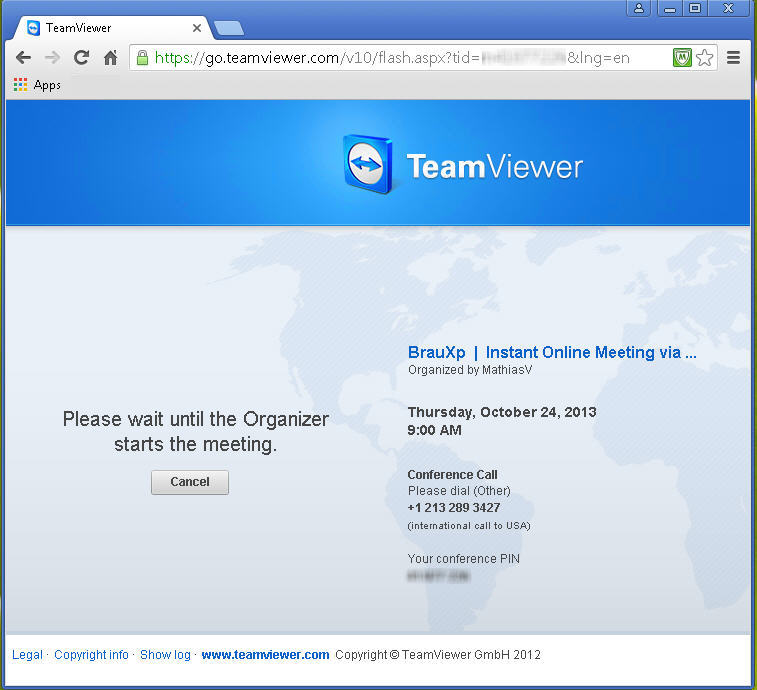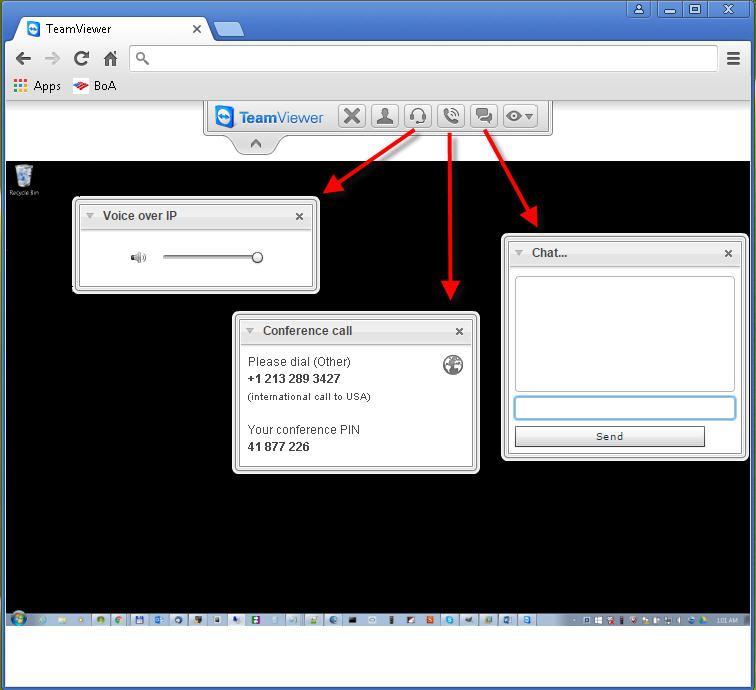Instructions to Join a Meeting
To join a meeting, presentation or webcast hosted by BrauXp, please follow these simple steps:
The following mobile options are available in for iOS and Android, and can be downloaded from the official Apple App Store or from Google Play:
If you are communicating via phone and you are not located in the USA, you may want to choose to dial into the meeting by using a different number that better suits your physical location: